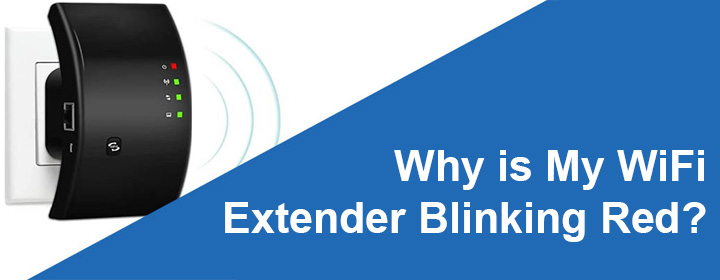Why is My WiFi Extender Blinking Red?
A red light on your WiFi extender is an indication of a poor network connection. Using this guide, we will help you get rid of the WiFi extender blinking red light that may often lead to internet connectivity issues.
How to Fix WiFi Extender Blinking Red Light?
A network connectivity problem can be due to several reasons. Here, we are going to address the connectivity problem according to the respective cause. But before that, try connecting different devices to ensure it is not a device-specific issue.
1. Faulty Extender to Router Connection
- Check that the WiFi extender is correctly connected to the root router.
- In case the connection is wireless, bring the extender close to the router so that it gets WiFi signals properly.
- If the WiFi extender connects to the main router using a LAN cable, then inspect the cable.
- Get it replaced if the current one is broken.
- Make no loose connections while linking the devices.
- It is to be ensured that the ports used to insert the LAN cable are the correct ones and are clean.
2. Inadequate Electricity Supply
- You must supply adequate power to the WiFi extender and the main router.
- Plug the device into another socket to supply power. Maybe the one that it is plugged into is damaged.
- Connect the power cords in the right manner to the devices and the wall outlets.
- Make use of a UPS if required.
3. Incorrect Placement of the WiFi Extender
- A restricted airflow to the extender can cause it to overheat which can be fixed by shifting it to an open and airy place.
- While shifting the extender, keep note of the factor that it receives its signals from the router. Thus, placing it within the router’s range is important.
- Keep it at a higher surface.
- Let your extender sit far from electronic devices and home appliances that have the capability to interfere with WiFi signals.
4. Network Glitch
Network interruptions or sudden power failures can result in glitches in the network which can be fixed if you reboot the network. To reboot or power cycle:
- Turn off your WiFi extender.
- Take out the power cord.
- Repeat the process with the main router.
- If a LAN cable connects both devices, detach it.
- Give your networking devices some rest now.
- After 2-3 minutes, re-insert the LAN cable.
- Plug back the router first.
- Plug in the WiFi extender.
Once the devices boot up and connect to each other, you should no longer find the WiFi extender blinking red light.
Try the Ultimate Fix- Reset Process
When you are done trying all other solutions but the red light does not turn off, then you should try the ultimate fix and that is to reset the extender. Resetting erases the current customized settings from the extender. Any misconfigured settings can also get removed this way. You can reset your extender this way:
- Insert a pointed object inside the pinhole containing the Reset button.
- Keep holding the button until the lights on the extender begin blinking.
- Release the button.
- The extender reboots.
This way you can get rid of the WiFi extender red light. Reconfigure your WiFi extender now. Since the reset process enforces the WiFi extender password change to the default values, use the extender’s default password to access its web GUI to carry out the setup process.