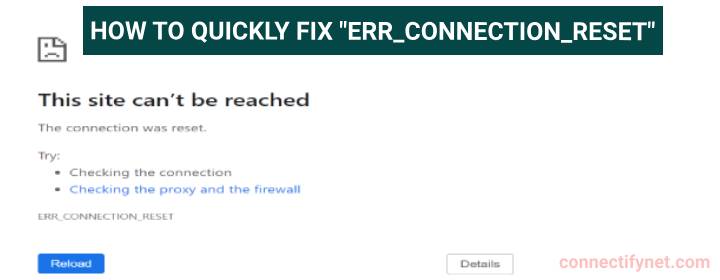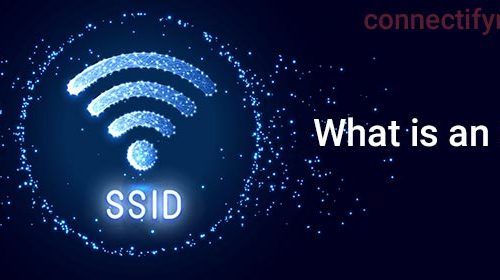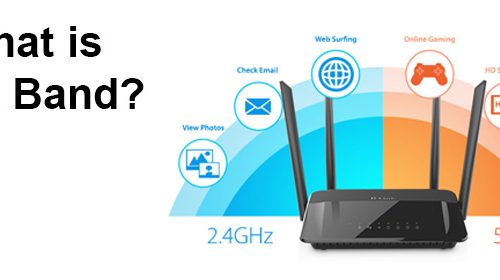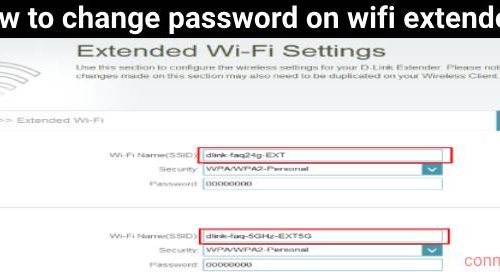How to Fix ERR_CONNECTION_RESET Error in Easy Ways?
Have you ever seen the ERR_CONNECTION_RESET error message while trying to go to a website on Chrome? It is very similar to messages like “Can’t reach this page” or “This site can’t be reached” errors. That is annoying by the way and seems very difficult to fix. But, with the help of the tips discussed below, you can fix this error message very easily.
What is ERR_CONNECTION_RESET?
The connection reset error message appears when you try to access a website online. It means that your web browser or computer was unable to send your request to the internet. In simple words, there is a communication barrier between your PC and web server.
Now that you know what this error message indicates, it is time to learn how you can fix it. Read the next section to learn how.
Fixed: ERR_CONNECTION_RESET Error
Before you follow any technique given below, you should check the internet connection. Be very sure that you are connected to a stable internet connection. You can try switching between mobile data and WiFi.
1. Erase the Browser’s Cache
Every web browser stores cache and cookies whenever you visit a specific website. The main purpose of storing cache is to improve future visits to the same website. But, there is no surety that the website’s content is as same as that during your first visit. As a result, the error shows up. So, you must clear the cache and cookies of your web browser. The steps to clear Chrome’s cache are given below:
- On the right side of the screen, click the three-dots menu.
- Click Browsing Data > Cookies and Other Site Data.
- Select Time Period > Clear Data.
- Lastly, restart the web browser and try visiting the website again.
2. Disable Proxy
People generally use proxy servers to save their networks from cyber attacks. However, there is a chance that the misconfigured settings of the server are causing the connection reset error message. Thus, you need to disable the proxy server for a while. Here’s how:
- Open Settings of your web browser.
- Select System and then Open Your Computer’s Proxy Settings.
- You will be able to see the Internet options tab where you can manage the proxy server settings.
- Select Network & Internet.
- Click Proxy.
- Turn off the option labeled “Use a Proxy Server” and save the settings.
Note: If you are using a Mac, open Proxies from Network’s Advanced Settings. You can also select from System Settings > Network > Details.
3. Temporarily Disable Antivirus
Antivirus software plays a pivotal role in improving the security of your devices. But, some antivirus programs may have overly strict rules due to which you are getting the ERR_CONNECTION_RESET error message. So, temporarily disable the antivirus program:
- Access the settings of your antivirus program.
- Disable the protection on a temporary basis.
- Try to go to the website again.
- If you can access the site, you can add an exception for it.
4.Disable VPN Server
VPNs allow a person to visit websites from remote locations. They are also secure in terms of security and speed. Like proxy servers and antivirus programs, they also have restricted rules. Maybe those rules are interfering with your freedom to go to the website. There is also a chance that you forget to disable the server.
So, you must disable the VPN service or change some settings to see if you can access the website now.
The Final Words
So, these were some reasons that can cause the ERR_CONNECTION_RESET error along with their respective solutions. However, you should also pay attention to the firewall settings of your PC settings as they can stop you from going to a particular site.