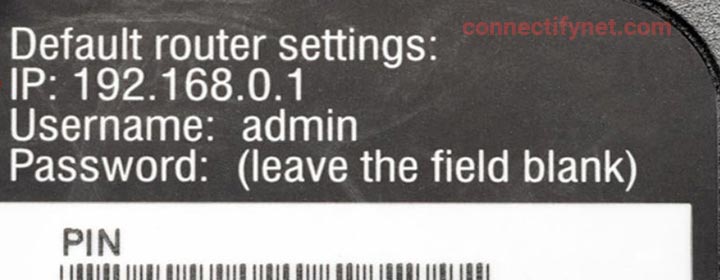How to Find Router IP Address?
You will need the IP address of your router on various occasions. Especially, when you are in the need of accessing its web management page, the IP address becomes crucial. This blog will help you understand how to find router IP address using different devices.
What are the Various Methods to Find Router IP Address?
Finding the IP address of the router is one of the easiest things to do. The most convenient method is to have a look at the sticker at the back of the router. The default IP address of the router is written there. But, there are chances that you won’t find one. In that case, you should use one of the connected devices to the find the router’s IP.
The sections given below will help you understand how to find Router IP address using Windows OS, Android, Mac OS X, iPhone or iPad, and Linux.
How to Find Router IP Address Using Windows OS?
| Using Command Prompt | Using Control Panel |
|---|---|
| Open Command Prompt. | Open Control Panel on your PC. |
| Type ipconfig. | Click “Network and Internet” > View Network Status and Tasks. |
| Press Enter. | Click on the “Network Name” under Connections. |
| You will see the router’s IP address under the Default Gateway option. | Select Details on the next window and you will see the router’s IP under the “IPv4 Default Gateway” option. |
How to Find Router IP Address Using Android?
On an Android mobile phone, you can easily find the router’s IP address through the System Preferences. But, remember that, your Android phone must be connected to the WiFi network of your router. Here’s how to locate the router’s IP from Android:
- Select Settings.
- Tap Connections > WiFi.
- Find the router’s WiFi network and select it.
- Tap View More.
- Choose Static IP Address.
- The IP address of the router can be seen under the Gateway option.
How to Find Router IP Address Using Mac OS X?
The instructions given below will help you know how you can find the IP address of your WiFi router using a Mac device that is present on the router’s WiFi network.
- Go to the top of the screen and click the Apple icon.
- Choose System Preferences.
- Select WiFi after Network.
- The network you are connected to (the router’s WiFi network) will appear.
- Select Details.
- Go to TCP/IP tab.
- The IP address of the router will be listed under Router.
How to Find Router IP Address Using iPhone or iPad?
Connect your iPhone or iPad to the WiFi network of your router and follow the mentioned-below steps in order to find the router’s IP address:
- Select WiFi under Settings.
- Tap the WiFi network you are sharing connection with.
- The local IP address i.e. the router’s IP address will appear under the Router option.
How to Find Router IP Address Using Linux?
The IP address of the router can be found using a Linux OS in the following way. But, be sure that you have connected your PC to the WiFi network of your router.
- In the Notification area, click “Network Icon”.
- Select Settings.
- Choose the Network tab.
- Click the Gear (Settings) icon next to Connected.
- Select Details.
- The IP address of your router will be displayed under Default Router.
The Conclusion
We are now about to wrap up the guide that explained various methods using which you can find router IP address. We hope that you will be able to do that without any issues. On the off-chance, you want to find the IP through the Chrome OS, you have to click the Notification area on the right-side of the taskbar. Thereafter, select the router’s network. Click on the Network tab on the next window and the IP of the router will appear under the Gateway option.