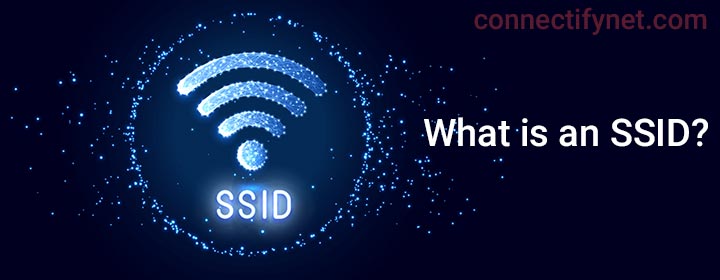What is an SSID?
SSID, short for Service Set Identifier which is the network name of a wireless network. Also known as WiFi name, SSID is a sequence of up to 32 characters. It is the name that is assigned to the WiFi network of a router, extender or access point.
When you try to connect your devices like a computer, laptop or mobile phone to the WiFi, a list of SSIDs appears. You can select any of them to connect to that very network.
How to Find SSID of Your Router?
Most routers have a default SSID assigned to them. If you have a brand-new router, then look for its SSID and WiFi password on its label or sticker. Or you can check the user manual that came along.
However, if the SSID is already changed then you will have to find it the other way. Know that it is recommended to change the network name (SSID) of the router or access point to ensure the security of your network.
Find below the instructions to check the SSID of a router that has been changed from its default name:
- Visit the router’s login page using its IP or URL.
- Input the router’s admin values and log in.
- Go to WiFi Settings.
You can find the SSID of your router mentioned here.
If you do not have the option to log in to the router then you can use the settings of the connected device to get the SSID.
How to Change SSID?
In the previous section, we mentioned that changing the SSID of the router from its default value is crucial for your network security. This section will help you change the SSID of your router. Here are the steps:
- Log in to your router’s admin panel using the IP / URL and the admin credentials.
- Go to Settings > Wireless Settings.
- Under the SSID/ Network Name field, enter the new SSID.
- You can also change the WiFi password from here.
- Save the settings.
Why and How to Hide SSID of a Router?
By default, all routers broadcast their SSIDs so that the devices can find the network and connect to it. A way to protect your network from network intruders is to hide the SSID. When you hide the name, no device can see it in the list of available WiFi networks. Only you know the SSID of your router, so you can manually enter the name and password to join the network.
Use the steps given below to hide the SSID of your router:
- Visit the router login page using the IP address or the login URL.
- Key in the login password to log in to the router.
- In the admin dashboard, click on Settings.
- Go to WiFi Settings.
- Click on the checkbox next to Hide SSID.
- Click on the Save button.
This hides the network name or the SSID of your router, meaning the router is not broadcasting the network name now.