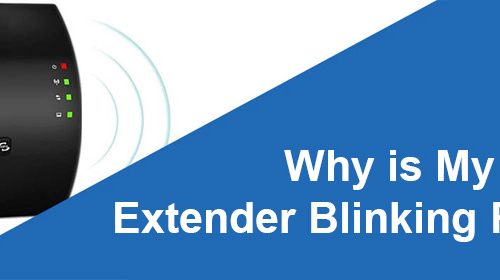How to Reset Any WiFi Extender?
In this guide, we will tell you about how to reset any WiFi extender with simple steps. The reset process is meant to wipe out all the customized settings from the extender thereby restoring the default settings. Your device will get back to the state it was when you brought it. Thus, go for the reset process only when this is the final resort. Let’s help you with steps to reset any range extender.
Steps to Reset Any WiFi Extender
Almost all range extenders can be reset using the same instructions. Whether you want to perform a Setek WiFi extender reset or reset extender of any other brand like Netgear, Linksys, TP-Link, Rockspace, etc., the steps remain almost the same.
Before anything else, look for the button labeled Reset or Factory Reset on the extender. Know that in some extenders you will find the Reset button while in some it is a pinhole that has the button located inside it. There are extenders that also have the Reset button named Sync or WPS. You should identify the button according to the extender model and brand that you own. You can take the help of the user guide or any card that came along.
After you have identified the Reset button/pinhole on your device, you should use the steps given ahead to perform the reset process:
- Remove any cable (other than the power cable) from the extender first. If you have connected it to the modem using a LAN cable, then disconnect it now.
- The extender has to be fully booted up while you are resetting it. We suggest checking the Power LED to verify the same.
- Now, if it is a button then you can press it using your finger. On the other hand, if it is a pinhole, you need to use an object that’s sharp and pointed to press the button.
- Hold the button using the finger or pointed object for more than 15 seconds and then release it.
- Wait for some time now. The extender reboots. Let the lights on it turn stable.
You have completed the WiFi extender reset process. All the personalized data from it has been erased completely. WiFi extender password, SSID, admin password etc. have all been restored to the default values.
Reset WiFi Extender by Logging in
Several extenders have the option of resetting them using the settings. You should log in to the extender to get the job done. However, you should be able to log in to the extender for that. Most users opt for the reset option when they have forgotten the admin password and can’t log in. Or when they are stuck with any problem with their extenders, the reset process is done. If you have the option of logging in then use the steps below to reset the extender:
- Connect your computer or laptop to the extender’s network first.
- Now open a browser and log in to your extender using the IP and login credentials.
- Go to settings and find the option Erase Current settings / Restore Default Settings / Reset the settings.
- Choose the option and you’re done resetting the extender.
In the End
This way you can reset any WiFi extender. After you have reset your WiFi extender, you should reconfigure it. Connect it to the internet modem using the cable and access its setup wizard on the app or web browser and complete the configuration process.