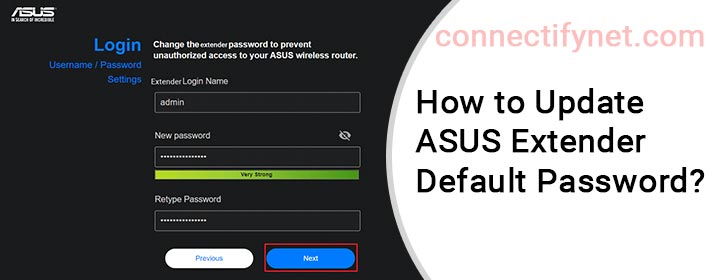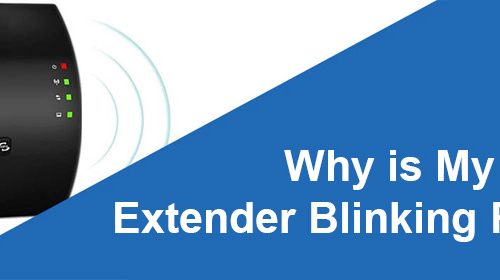How to Update ASUS Extender Default Password?
The default password of the ASUS WiFi extender should be changed during or after setup. Changing the admin password on a regular basis ensures the security of your WiFi network by preventing unauthorized access to the network.
When you buy the extender, it runs on the default values. The admin password is the one that you use to log in to the admin portal. ASUS extender default password is admin.
Using ASUS Extender App:
Use the steps given below to change this value using the ASUS Extender app:
- Download the ASUS Extender app from the App Store on an iOS device or Play Store on an Android device.
- Connect your phone to the WiFi extender’s network.
- Use the label on the extender to find the default SSID.
- If you have updated the WiFi name or SSID then use that instead.
- Launch the app.
- Go to Settings > System Settings > Extender Login Configuration.
- Tap Edit on the top right corner.
- Enter the current password and new password. Confirm new password.
- Tap Apply after updating the password.
Using WEB GUI:
If you want to use the Web GUI, you should use the steps highlighted below:
- Connect your computer or laptop to the WiFI extender’s network.
- You can opt for a LAN connection to ensure stable internet.
- Run a browser to visit the extender’s Web GUI.
- Insert 192.168.1.1 in the address field and press Enter.
- Key in the default login password to log in.
- Click on Administration > System.
- Under Extender Account, modify the default admin login password.
- Save the settings.
This is all about the ASUS WiFi extender password change process through the app and web interface. You should often change the admin password on your extender to keep the network secure.