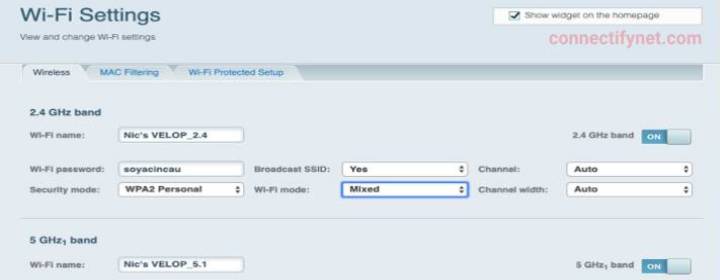How to Limit Bandwidth on Linksys Router Per User?
Limiting the bandwidth usage on a Linksys router per user is a good idea to ensure that the data is not being overused. This also ensures that the devices present on the network are getting reasonable bandwidth access. If you also want to limit the bandwidth usage on your WiFi router, this blog can help you a lot.
Basic Principle of Limiting Bandwidth Usage
Since all the WiFi router models have different menus and web GUIs, people generally find it difficult to find several settings. But, the most basic principle behind limiting the bandwidth usage makes the use of the MAC address of the connected devices to control the bandwidth it can use.
This feature is called Quality of Service in Linksys router. You might find difference in menus depending on the router model you own. Now, without any delay, let’s move ahead and discuss the steps to limit the bandwidth usage per device.
How to Limit Bandwidth Usage on a Linksys WiFi Router?
Before getting started, we recommend you take notes of the IP address of the Linksys router. By default, it is 192.168.1.1. But, under certain circumstances, it can change. Therefore, you should check the default gateway IP from the Control Panel of your computer. After that, take a walk through the steps mentioned below:
- Connect your router and modem using an Ethernet cable.
- Ensure that both devices are powered on.
- If you have not connected your computer to the Linksys router network, do it right away.
- You can also use an Ethernet cable to connect the router and computer.
- Access the login page of your Linksys router using the IP address you noted.
- Input “admin” into the Password field.
- You will get redirected to the Linksys dashboard.
- On the top menu of the router’s web GUI; look for the Application and Gaming option.
- From the submenu, select the QoS option.
- A new page will open up.
- Under the Upstream Bandwidth, select MAC Address from the dropdown menu.
- Into the field labeled “Enter a Name”, input the name of the device for which you are specifying the bandwidth.
- Enter the MAC address of the targeted device in the MAC Address field.
- From the Priority dropdown menu, select the amount of bandwidth you want to allow for that device.
Note: High priority means the device will get the highest bandwidth whereas when you select Low, the targeted device’s overall bandwidth get limited.
- From the Summary section, you can view the device and the bandwidth limitation settings.
- To finalize the changes, you should select the Save Settings.
- You can add as many devices want to add using the above-given instructions.
Some Examples to Decide Bandwidth Priority: This is to inform you that various devices and applications demand different bandwidth. You can set your work laptop to high priority because it will always need a super-fast WiFi connection. Apart from this, your smart TV and other streaming devices must be set to high. Normal priority can be set for your kids’ laptop and other devices. Devices that rarely need internet access can be set to low priority.
As soon as you set bandwidth limits for various devices, you will notice a dramatic improvement in the WiFi speeds getting delivered to your Linksys WiFi routers. You can now log out of your router and start enjoying its services.
The Conclusion
Prioritizing bandwidth requirement is a great option to ensure that none of the devices present on the home network overuses the internet connection. There’s one more benefit of doing so. Some devices require more power when they utilize heavy bandwidth. If no device is prioritized, all of the devices present in your home network will use more power.
Now, we are about to wrap up the blog that summed up the process to limit bandwidth usage per device on the Linksys router. It is expected that you will be able to complete the process and set priorities for devices based on the applications they run.