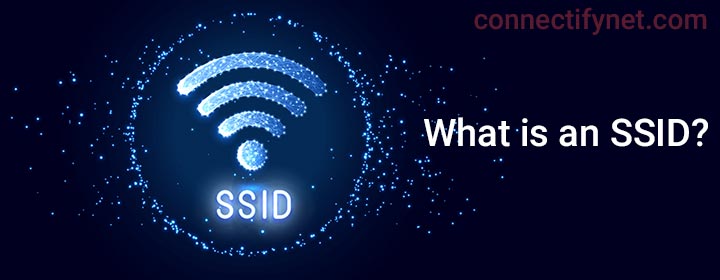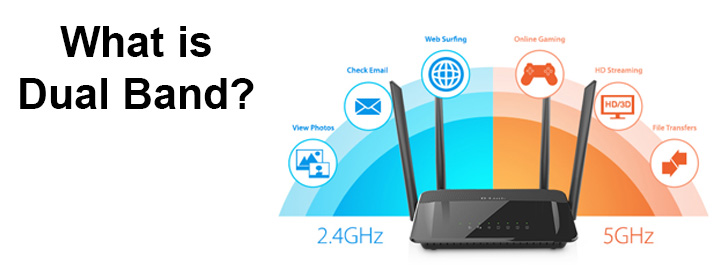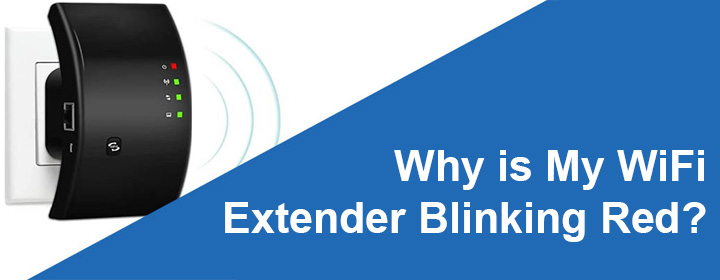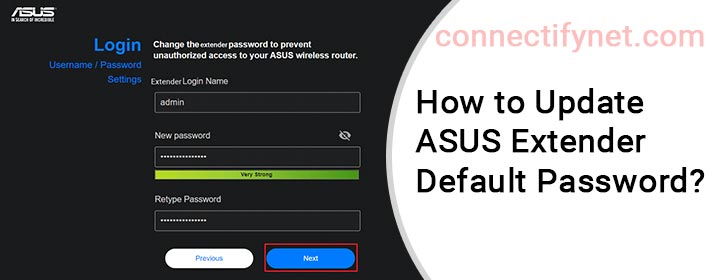What to Do When Wireless Printer Won’t Connect to WiFi?
If your wireless printer won’t connect to WiFi then you should give a shot at the troubleshooting hacks that we have discussed in this post. Coming across internet related issues with a WiFi printer is a common problem. The printer may not connect to WiFi due to various reasons such as poor internet signals, inadequate power, interference in the WiFi network, and technical glitches. We suggest you try the solutions from this post and get the printer connected with ease. Wireless Printer Not Connecting to WiFi [FIXED] 1. Reboot the…
Read More