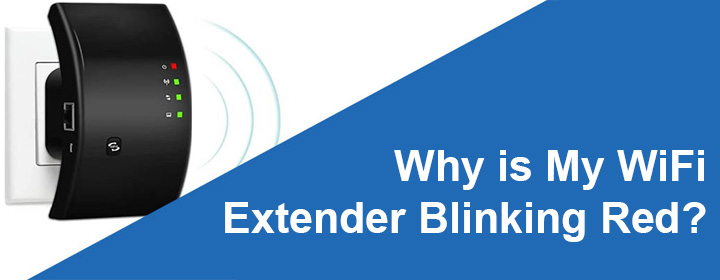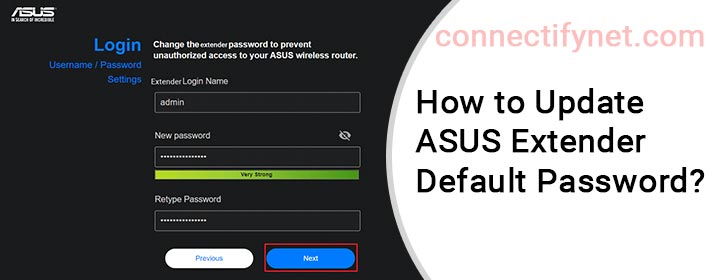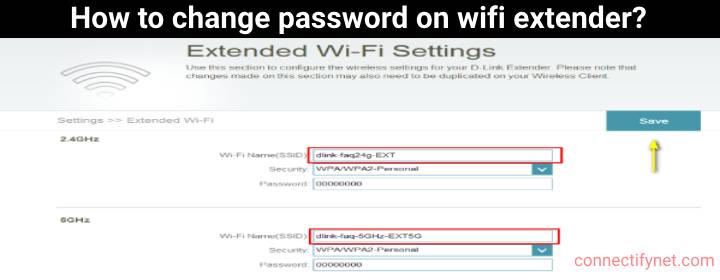How to Reset Any WiFi Extender?
In this guide, we will tell you about how to reset any WiFi extender with simple steps. The reset process is meant to wipe out all the customized settings from the extender thereby restoring the default settings. Your device will get back to the state it was when you brought it. Thus, go for the reset process only when this is the final resort. Let’s help you with steps to reset any range extender. Steps to Reset Any WiFi Extender Almost all range extenders can be reset using the same…
Read More